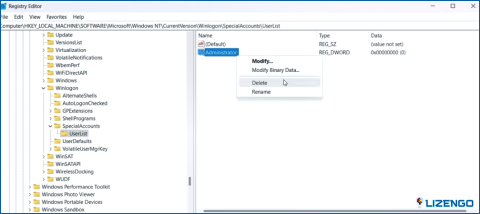How to Stop Street Fighter 6 from Crashing on Your PC
Street Fighter is a well-known Japanese video game and arcade brand that features intense fighting games. The latest addition to the series, Street Fighter 6, has just been released.Some gamers face frustrating crashing situations, while many recall their critical gaming experiences. We’ll outline potential fixes in this post to assist you in resolving Street Fighter 6 crashing issues.
Possible Causes& Solutions To Street Fighter 6 Crashing Issues On Windows 11/10 PC
- Incompatible hardware: Ensure your PC meets the minimum system requirements for Street Fighter 6.
- Game permissions: Grant the game administrator privileges or disable fullscreen optimization.
- Outdated graphics driver: Update your graphics driver from the manufacturer’s website or use a tool like Advanced Driver Updater.
- Missing or corrupted game files: Verify game files using Steam’s built-in feature or reinstall the game.
- Antivirus restrictions: Whitelist the game’s folder or temporarily disable antivirus while playing.
Let’s learn the troubleshooting steps in detail!
How To Fix Street Fighter 6 Crashing On PC?
Before we jump to the troubleshooting steps it is important to check if the computer matches with the required specifications as recommended by the game developers.
| Operating System | Windows 10/11 (64 bit) |
| Processor | Intel Core i7 8700 / AMD Ryzen 5 3600 |
| Memory | 16 GB RAM |
| Graphics | RTX2070 / Radeon RX 5700XT |
| Direct X | Version 12 |
| Storage | 60 GB |
Note: The minimum requirements are lower than the Recommended requirements mention above. However, if would not be a hassle free experience if you played on a PC with bare minimum requirements. Your PC might develop certain conflicts as there are many third-party resource hogging apps that will not allow you to enjoy the game.
Once you have checked your PC specification and are confident that they meet the recommended requirements, then let us proceed to some serious troubleshooting steps:
Don’t Let Street Fighter 6 Crash on Your PC: Follow These Easy Steps
Method 1: Launch The Game In Admin Mode
Step 1: Open the Steam Launcher, and go to your Library to locate the game.
Step 2: Make a right click on it, and select Manage followed by Browse Local Files.
Step 3: Locate Street fighter 6.exe and make a right click on it and choose Properties.
Step 4: A new box will open where you have to click on the Compatibility tab.
Step 5: Now, click on the checkbox next to Run this program as an Admininstrator and activate it.
Step 6: Click on Apply followed by OK.
Method 2: Update Drivers
The Graphics drivers plays an important role when it comes to playing games on your PC. Without updated graphics drivers, the game might misbehave crashing frequently or may not work at all. Hence, it is important to keep your graphics drivers as well as other drivers updated at all times to ensure a smooth functioning of your PC.
The manual process of updating drivers through Device Manager is quite lengthy because you will have to check each driver update on Windows Server or Official Website. We recommend using a driver updater program that will scan, identify, download and install new drivers on your PC with a few mouse clicks. One such app is the Advanced Driver Updater, that finds driver anomalies on your PC like corrupted, missing and outdated drives and fixes all the driver issues for you. Here is what you need to do:
Step 1: Download Advanced Driver Updater from the link provided below.
Step 2: Once downloaded, double click the executable file and follow the onscreen instructions to install the app on your PC.
Step 3: Launch the app and click on the Start Scan Now button.
Step 4: Wait until the app scans your PC’s drivers and a list of driver issues will appear on the screen.
Step 5: Click on the Update button next to the Graphics Driver to update the graphics driver.
Step 6: Reboot the PC after the updates are completed.
Method 3: Verify Game Files
After you have fixed the driver issues, you need to check the games files and verify if they have been corrupted or not. Here are the steps:
Step 1: Launch the Steam app and click on the Libray tab.
Step 2: Locate the Street Fighter 6 and make a right click on it to choose Properties from the context menu.
Step 3: Next, click on Local Files located in the left panel and then click on Verify Integrity Of Game Files in the right section.
Wait for sometime and Steam will automatically fix games files that need to be replaced.
Final Note: The Best Ways to Solve Street Fighter 6 PC Crashes
The above mentioned fixes will help readers to fix Street Fighter 6 issues on their PC and let them enjoy playing this fighting game. Updating drivers is an important step that mustn’t be overlooked as drivers are the bridge between the software and hardware of your PC. You an use Advanced Driver Updater to update your driver hassle free only with a few mouse clicks.
Please let us know in the comments below if you have any questions or recommendations. We would be delighted to provide you with a resolution. We frequently publish advice, tricks, and solutions to common tech-related problems.
You can also find us on Facebook, Twitter, YouTube, Instagram, Flipboard, and Pinterest.